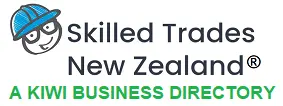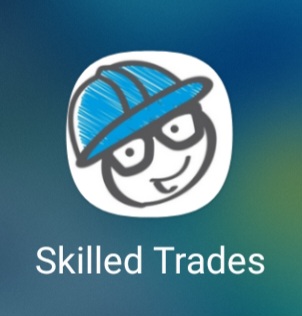
On your Android device
- Open Chrome.
- Navigate to the website or web page you want to pin to your home screen.
- Tap the menu icon (3 dots in the upper right-hand corner) and tap Add to the home screen.
- Choose a name for the website shortcut, and then Chrome will add it to your home screen.
On your iPhone or iPad
- Launch Safari on your iPhone or iPad.
- Navigate to the site where you want to create a Home screen shortcut.
- Tap the Share icon (the square with an arrow pointing out of it) at the bottom of the screen.
- Scroll down to the list of actions and tap Add to Home Screen. (If you don’t see the action, scroll to the bottom, tap Edit Actions, and then tap Add next to the Add to Home Screen action. After that, you’ll be able to select it from the Share Sheet.)
On your computer or laptop
- Open the Chrome web browser. You can do this on a Mac or Windows 10 computer.
- Then go to the website you want to create a desktop shortcut for. This can be any website you want. However, if you choose a website that requires you to sign in, the shortcut will only take you to the login page once you have been signed out.
- Next, click the three-dot icon in the top-right corner of the window.
- Then hover your mouse over More Tools and click Create shortcut.